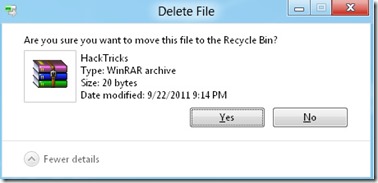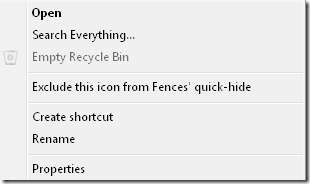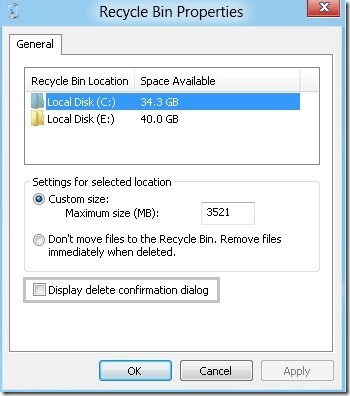Mobile Secret Codes

Siemens Mobile Secret Codes:
C25:
SP unlock *#0003*(secret code 8 digits)#
*#0606# shows you Secret Code, but only without SIM Card.
*#06# for checking the IMEI (International Mobile Equipment Identity)
Resets language to automatic selection : * # 0000 # then Green button
Pin Out (electrical connections)
1- GND
2- SB
3- POWER
4- NC
5- TX
6- RX
7- CLOCK
8- DATA
9- GND MIC
10- HF MIC
11- AUDIO
12- GND AUDIO
Languages:
*#0000#+green phone - choose automaticaly
*#0001#+green phone - English
*#0030#+green phone - Greek
*#0031#+green phone - Netherlands
*#0032#+green phone - French
*#0034#+green phone - Spanish
*#0039#+green phone - Italian
*#0049#+green phone - German
*#0090#+green phone - Turkish
How to change PIN:
**04*old PIN*new PIN*new PIN#
How to check simlock status
*#0606# and then press left soft-key, you will see strange characters, then text ("brak blokad"). If you see for example 260-02, it means the phone is locked to Era GSM. In older models you can use *#06# and see the same information after clicking on left key (you will see IMEI and software version).
S4:
Monitor Mode - how to activate:
Press left soft-key, then 9 (SET UP) 8 (Phone Status). You will see IMEI number, then press left soft-key and in order 7684666 and red phone at the end (monitor mode has been activated). To read information from Monitor Mode - press left soft-key, then 5 (GSM SERVICE) and 6 (Monitor). Monitor mode turns off when you switch off the phone. You must activate it again if you want.
How to see date of software:
Press left soft-key, then 9 (SET UP) 8 (Phone status). You will see IMEI number, then press twice left soft-key, 98, left soft-key, 7684666, red phone (activates Monitor Mode), left soft-key, 56 (turns on Monitor Mode), left soft-key, 98, left soft-key, 7684666, hang up (red phone) >abck to "normal" and then left soft-key, 56.
S6, S8:
If you add to phonebook under 'own phone number' +12022243121 with namez (for example MMI), then you will see something smile.gif
S10, E10:
In phonebook enter +12022243121 as your own phone no. You will see a picture with sun, two palms and greetings.
S15e:
Monitor Mode:
Code: *#7436267*8378# (*#SIEMENS*TEST#)
Hold red phone button until it code disapears.
Menu 3.3.4 Choose frequency.
Menu 3.3.4.1 Automaticaly.
Menu 3.3.4.2 Choose GSM-900
Menu 3.3.4.3 Choose GSM-1800
Menu 10.1 MS info
Menu 10.2 Soft date
Menu 10.2.1 Software version.
Menu 10.2.2 EEProm version.
Menu 10.3 Tst and product info.
Menu 10.3.1 Handware data.
Menu 10.3.2 Date of manufacture
Menu 10.3.3 Service date
Menu 10.3.4 Date of repair.
S25:
Enhanced Full Rate
*#3370# turns on
#3370# turns off
Haft Rate Mode
*#4720# turns on
#4720# turns off.
Languages:
*#0000#+green phone - choose automaticaly
*#0001#+green phone - English
*#0030#+green phone - Greek
*#0031#+green phone - Netherlands
*#0032#+green phone - French
*#0034#+green phone - Spanish
*#0039#+green phone - Italian
*#0049#+green phone - German
*#0090#+green phone - Turkish
How to change PIN2?
**04*old PIN2*new PIN2*new PIN2#
What is my software version?
Menu 8-8-2 press left-softkey when you see IMEI number, or *#06# and then green phone button and then press left soft-key.
How to extend battery life:
IrDA - turn on only when you need.
Turn off automatic network search (6-3)Turn off Vibration alarm.
SP unlock *#0003*(secret code 8 digits)#
*#0606# shows you Secret Code, but only without SIM Card.
*#06# for checking the IMEI (International Mobile Equipment Identity)
Resets language to automatic selection : * # 0000 # then Green button
S25, M35, S35, C35
SP unlock *#0003*(secret code 8 digits)#
*#0606# shows you Secret Code, but only without SIM Card.
*#06# for checking the IMEI (International Mobile Equipment Identity)
Resets language to automatic selection : * # 0000 # then Green button
Secret Codes Of Nokia Mobiles:
Below we present secret codes of nokia mobile phones which are very useful for people who unlock phones and for amateurs of this topic. These special key sequences entered fromkeyboard of phone allow you to get some important information like IMEI number, release date, software version and much more. You can also choose default language, activatenetmonitor ect.
1610/1630
*#170602112302# (software version)
1610/1611
IMEI number: -*# 0 6 #
Software version: -* # 1 7 0 6 0 2 1 1 2 3 9 2 #
Simlock status: - # 9 2 7 0 2 6 8 9 #
2110
*#9999# (software version)
2110i/2110e
*#170602112302# or (depends on model)*#682371158412125# (software version)
NOKIA3110
*#06# -IMEI
*#3110# -Software version
##002# - allows to turn off voice mail.
*#7780# - restore factory settings
*#746025625#(or *#sim0clock#) - to check if clock of sim (SIM-Clock) can be stopped (SIM-Clock-stop is akind of standby mode which saces battery)
*#92702689# (or *#war0anty#) -"warranty code:"- you have to enter one of the following codes:
6232 (OK)displays month and year of production date (ie "0198")
7332 (OK) - displays date of last repair - if there is (ie. "DATE NOT SAVED")
7832 (OK) - displays date of purchase - if there is (ie. "DATE NOT SAVED")
9268 (OK) -displays serial number
37832 (OK) -sets purchase date in format MMYY (MM - month, YY - year)- attention: you can set it only once, so beware !
87267 (OK)-displays message "Confirm Transfer?" - meaning is unknown (?)
* # 9 2 7 0 2 6 8 9 # -Simlock info
*#31# (call) -sets if your phone no. will be hidden or not (works only in some networks)
*#76# (call) -sets if target phone number when you call should be displayed (works only in some networks)
*#77# (call) -(work s only in some networks)
*#33/35# (call -displays message "Service not active".
**31# (call) -your no. will not be showed to others when you make a call
3210
*#06# -IMEI
*#0000# -software version
*#92702689# (or *#war0anty#)- enters service mode.
*3370# -Turns on sound encoding system - Enhanced Full Rate.
#3370# -Turns off sound encoding system Enhanced Full Rate .
*4720# -Turns on battery save mode - saves about 30 % of energy.
#4720# -Turns off battery save mode.
xx# -Replace xx with desired phonebook entry - press # and you will see it on display.
51XX
*#06# -IMEI
*#0000# - Software version
*#92702689#( or *#war0anty#) Enter service mode.
*3370# -Turns on sound encoding system - Enhanced Full Rate.
#3370# -Turns off sound encoding system - Enhanced Full Rate.
*4720# -Turns on battery save mode - saves about 30 % of energy.
#4720# -Turns off battery save mode.
#pw+1234567890+1 -provider lock status
#pw+1234567890+2 -Network lock status
#pw+1234567890+3 -Provider lock status
#pw+1234567890+4 - SimCard lock status
NOKIA 61XX
*#06# -IMEI
*#0000# ;-*#99 99# (Nokia 6130)
*#92702689# (or *#war0anty#) Software versionEnter service mode.
*3370# -Turns on sound encoding system - Enhanced Full Rate.
#3370# -Turns off sound encoding system - Enhanced Full Rate.
*4720# -Turns on battery save mode - saves about 30 % of energy.
#4720# -Turns off battery save mode.
NOKIA8810
*#06# - IMEI
*#0000# -Software version
*#92702689# (or *#war0anty#) Enter service mode.
*3370# -Turns on sound encoding system - Enhanced Full Rate.
#3370# -Turns off sound encoding system - Enhanced Full Rate.
*4720# -Turns on battery save mode - saves about 30 % of energy
#4720# -Turns off battery save mode - saves about 30 % of energy
NOKIA99OO
*#06# -IMEI
*#682371158412125# -Software version
*#3283# -Displays week and year of manufacture, ie. 1497 means 14th week of 1997.
NOKIA 911O
*#06# IMEI
*#0000# SOFTWARE VERSION
*3370# Turns on sound encoding system - Enhanced Full Rate.
#3370# Turns off sound encoding system - Enhanced Full Rate.
*4720# Turns on battery save mode - saves about 30 % of energy.
#4720# Turns off battery save mode.
NOKIA 81XX
*#06# IMEI
*#8110# Software version
xx# Replace xx with desired phonebook entry - press # and you will see it on display
*#92702689# (or *#warOanty#)
"Warranty code:" - you have to enter one of the following codes:
9268 (OK) displays IMEI (International Mobile Equipment Identification)
6232 (OK) displays date of manufacture in format MMYY (MM - month, RR - year)
7832 (OK) displays date of purchase
7332 (OK) displays date of repair or upgrade
37832 (OK) sets date of purchase in format MMYY (MM - month, RR - year) - attention: you can set it only once, so beware !!!
87267 (OK) transmits user data/move data do service PC
Motorola Codes:
Motorola 920
---------------
Press menu and type one of these numbers and press OK:
11 = Status Review
13 = Available Networks
14 = Preferred Networks
22 = Select Keypad Tones
25 = Require SIM Card PIN
26 = Language Selection
32 = Repetitive Timer
33 = Single Alert Timer
34 = Set IN-Call Display
35 = Show Call Timers
36 = Show Call Charges
37 = Call Charge Settings
38 = Reset All Timers
43 = Reset All Timers
45 = Show Last Call
46 = Total For All Calls
47 = Lifetime Timer
51 = Change Unlock Code
52 = Master Reset
53 = Master Clear (Warning!! May result in deleting the Message Editor!!!)
54 = New Security Code
55 = Automatic Lock
63 = Battery Saving Mode
Free call tip
1 Enter the phone number
2 Enter OK
3 Type *#06#
4 Press Button C
5 And finally press the button for power off.
You should now be able to talk without being billed.
The 54# Tip:
Type 1#, 2#........54# on the keypad (when you're not in the menu) to get the phone number used for with this key when speed dialing.
Motorola 930
--------------
Press menu and type one of these numbers and press OK:
11 = Status Review
13 = Available Networks
14 = Preferred Networks
22 = Select Keypad Tones
25 = Require SIM Card PIN
26 = Language Selection
32 = Repetitive Timer
33 = Single Alert Timer
34 = Set IN-Call Display
35 = Show Call Timers
36 = Show Call Charges
37 = Call Charge Settings
38 = Reset All Timers
43 = Reset All Timers
45 = Show Last Call
46 = Total For All Calls
47 = Lifetime Timer
51 = Change Unlock Code
52 = Master Reset
53 = Master Clear (Warning!! May result in deleting the Message Editor!!!)
54 = New Security Code
55 = Automatic Lock
63 = Battery Saving Mode
Free call tip
1 Enter the phone number
2 Enter OK
3 Type *#06#
4 Press Button C
5 And finally press the button for power off.
You should now be able to talk without being billed.
Motorola 930
The 54# Tip:
Type 1#, 2#........54# on the keypad (when you're not in the menu) to get the phone number used for with this key when speed dialing.
Motorola 6200
--------------
(Note: pause means the * key held in until box appears)
To activate RBS type: [pause] [pause] [pause] 1 1 3
[pause] 1 [pause] [ok]
You now have to press the [MENU] and scroll to the 'Eng
Field Options' function with the keys, and enable it.
De-activate RBS
To de-activate RBS type: [pause] [pause] [pause] 1 1 3
[pause] 0 [pause] [ok]
This only works with some versions of software.
These countries has been reported working:
UK (Orange)
AU
What's the use of RBS:
Get Distance From Base Station - Place a call, when it
is answered, press [MENU] until 'Eng Field Option' is
displayed, press [OK], select 'Active Cell', press [OK],
press [MENU] until 'Time Adv xxx' appears, where xxx is
a number. Multiply this number by 550, and the result is
the distance from the RBS (Radio Base Station), in
meters.
Get Signal Quality - press [MENU] until 'Eng Field
Option' is displayed, press [OK], select 'Active Cell',
press [OK], press [MENU] until 'C1' appears. This is the
signal quality. If it becomes negative for longer than 5
seconds, a new cell is selected.
Pin Outs
Numbered left to right, keypad up, battery down
1. Audio Ground
2. V+
3. True data (TD) (input)
4. Downlink - Complimentary data (CD) (input)
5. Uplink - Return data (RD) (output)
6. GND
7. Audio Out - on/off
8. Audio In
9. Manual Test - ???
10. Battery Feedback
11. Antenna connector
Motorola 7500
-------------
(Note: pause means the * key held in until box appears)
To activate RBS type: [pause] [pause] [pause] 1 1 3
[pause] 1 [pause] [ok]
You now have to press the [MENU] and scroll to the 'Eng
Field Options' function with the keys, and enable it.
De-activate RBS
To de-activate RBS type: [pause] [pause] [pause] 1 1 3
[pause] 0 [pause] [ok]
This only works with some versions of software.
These countries has been reported working:
IT (model: F16 HW: 5.2 SW: 2.1)
What's the use of RBS:
Get Distance From Base Station - Place a call, when it
is answered, press [MENU] until 'Eng Field Option' is
displayed, press [OK], select 'Active Cell', press [OK],
press [MENU] until 'Time Adv xxx' appears, where xxx is
a number. Multiply this number by 550, and the result is
the distance from the RBS (Radio Base Station), in
meters.
Get Signal Quality - press [MENU] until 'Eng Field
Option' is displayed, press [OK], select 'Active Cell',
press [OK], press [MENU] until 'C1' appears. This is the
signal quality. If it becomes negative for longer than 5
seconds, a new cell is selected.
Pin Outs
Numbered right to left, keypad up, battery down looking
1. Gnd
2. Pos
3. True data (TD) (input)
4. Complimentary data (CD) (input)
5. Return data (RD) (output)
6. Audio gnd
7. Audio out
8. Audioin
Motorola 8200
--------------
(Note: pause means the * key held in until box appears)
To activate RBS type: [pause] [pause] [pause] 1 1 3
[pause] 1 [pause] [ok]
You now have to press the [MENU] and scroll to the 'Eng
Field Options' function with the keys, and enable it.
De-activate RBS
To de-activate RBS type: [pause] [pause] [pause] 1 1 3
[pause] 0 [pause] [ok]
This only works with some versions of software.
These countries has been reported working:
ES, AU, NL, BE
What's the use of RBS:
Get Distance From Base Station - Place a call, when it
is answered, press [MENU] until 'Eng Field Option' is
displayed, press [OK], select 'Active Cell', press [OK],
press [MENU] until 'Time Adv xxx' appears, where xxx is
a number. Multiply this number by 550, and the result is
the distance from the RBS (Radio Base Station), in
meters.
Get Signal Quality - press [MENU] until 'Eng Field
Option' is displayed, press [OK], select 'Active Cell',
press [OK], press [MENU] until 'C1' appears. This is the
signal quality. If it becomes negative for longer than 5
seconds, a new cell is selected.
Pin Outs
Numbered right to left, keypad up, battery down looking
1. Audio Ground
2. V+
3. True data (TD) (input)
4. Downlink - Complimentary data (CD) (input)
5. Uplink - Return data (RD) (output)
6. GND
7. Audio Out - on/off
8. Audio In
9. Manual Test - ???
10. Battery Feedback
11. Antenna connector
Motorola 8400
-------------
(Note: pause means the * key held in until box appears)
To activate RBS type: [pause] [pause] [pause] 1 1 3
[pause] 1 [pause] [ok]
You now have to press the [MENU] and scroll to the 'Eng
Field Options' function with the keys, and enable it.
De-activate RBS
To de-activate RBS type: [pause] [pause] [pause] 1 1 3
[pause] 0 [pause] [ok]
This only works with some versions of software.
These countries has been reported working:
ES, AU, NL, BE
What's the use of RBS:
Get Distance From Base Station - Place a call, when it
is answered, press [MENU] until 'Eng Field Option' is
displayed, press [OK], select 'Active Cell', press [OK],
press [MENU] until 'Time Adv xxx' appears, where xxx is
a number. Multiply this number by 550, and the result is
the distance from the RBS (Radio Base Station), in
meters.
Get Signal Quality - press [MENU] until 'Eng Field
Option' is displayed, press [OK], select 'Active Cell',
press [OK], press [MENU] until 'C1' appears. This is the
signal quality. If it becomes negative for longer than 5
seconds, a new cell is selected.
Pin Outs
Numbered right to left, keypad up, battery down looking
1. Audio Ground
2. V+
3. True data (TD) (input)
4. Downlink - Complimentary data (CD) (input)
5. Uplink - Return data (RD) (output)
6. GND
7. Audio Out - on/off
8. Audio In
9. Manual Test - ???
10. Battery Feedback
11. Antenna connector
Motorola 8700
--------------
*#06# for checking the IMEI (International Mobile Equipment Identity)
Activate RBS
(Note: pause means the * key held in until box appears)
To activate RBS type: [pause] [pause] [pause] 1 1 3
[pause] 1 [pause] [ok]
You now have to press the [MENU] and scroll to the 'Eng
Field Options' function with the keys, and enable it.
De-activate RBS
To de-activate RBS type: [pause] [pause] [pause] 1 1 3
[pause] 0 [pause] [ok]
This only works with some versions of software.
These countries has been reported working:
AU, IT, SG, DE, ES, ZA
What's the use of RBS:
Get Distance From Base Station - Place a call, when it
is answered, press [MENU] until 'Eng Field Option' is
displayed, press [OK], select 'Active Cell', press [OK],
press [MENU] until 'Time Adv xxx' appears, where xxx is
a number. Multiply this number by 550, and the result is
the distance from the RBS (Radio Base Station), in
meters.
Get Signal Quality - press [MENU] until 'Eng Field
Option' is displayed, press [OK], select 'Active Cell',
press [OK], press [MENU] until 'C1' appears. This is the
signal quality. If it becomes negative for longer than 5
seconds, a new cell is selected.
Motorola CD 160
---------------
Press menu and type one of these numbers and press OK:
11 = Status Review
13 = Available Networks
14 = Preferred Networks
22 = Select Keypad Tones
25 = Require SIM Card PIN
26 = Language Selection
32 = Repetitive Timer
33 = Single Alert Timer
34 = Set IN-Call Display
35 = Show Call Timers
36 = Show Call Charges
37 = Call Charge Settings
38 = Reset All Timers
43 = Reset All Timers
45 = Show Last Call
46 = Total For All Calls
47 = Lifetime Timer
51 = Change Unlock Code
52 = Master Reset
53 = Master Clear (Warning!! May result in deleting the Message Editor!!!)
54 = New Security Code
55 = Automatic Lock
63 = Battery Saving Mode
Free call tip
1 Enter the phone number
2 Enter OK
3 Type *#06#
4 Press Button C
5 And finally press the button for power off.
You should now be able to talk without being billed.
Motorola CD 520
----------------
Press menu and type one of these numbers and press OK:
11 = Status Review
13 = Available Networks
14 = Preferred Networks
22 = Select Keypad Tones
25 = Require SIM Card PIN
26 = Language Selection
32 = Repetitive Timer
33 = Single Alert Timer
34 = Set IN-Call Display
35 = Show Call Timers
36 = Show Call Charges
37 = Call Charge Settings
38 = Reset All Timers
43 = Reset All Timers
45 = Show Last Call
46 = Total For All Calls
47 = Lifetime Timer
51 = Change Unlock Code
52 = Master Reset
53 = Master Clear (Warning!! May result in deleting the Message Editor!!!)
54 = New Security Code
55 = Automatic Lock
63 = Battery Saving Mode
Free call tip
1 Enter the phone number
2 Enter OK
3 Type *#06#
4 Press Button C
5 And finally press the button for power off.
You should now be able to talk without being billed.
Motorola d460
--------------
#06# for checking the IMEI (International Mobile Equipment Identity)
Activate RBS
(Note: pause means the * key held in until box appears)
To activate RBS type: [pause] [pause] [pause] 1 1 3
[pause] 1 [pause] [ok]
You now have to press the [MENU] and scroll to the 'Eng
Field Options' function with the keys, and enable it.
De-activate RBS
To de-activate RBS type: [pause] [pause] [pause] 1 1 3
[pause] 0 [pause] [ok]
This only works with some versions of software.
What's the use of RBS:
Get Distance From Base Station - Place a call, when it
is answered, press [MENU] until 'Eng Field Option' is
displayed, press [OK], select 'Active Cell', press [OK],
press [MENU] until 'Time Adv xxx' appears, where xxx is
a number. Multiply this number by 550, and the result is
the distance from the RBS (Radio Base Station), in
meters.
Get Signal Quality - press [MENU] until 'Eng Field
Option' is displayed, press [OK], select 'Active Cell',
press [OK], press [MENU] until 'C1' appears. This is the
signal quality. If it becomes negative for longer than 5
seconds, a new cell is selected.
Motorola V3688
---------------
#06# for checking the IMEI (International Mobile Equipment Identity)
Enhanced Full Rate Codec (EFR):
To Enable EFR press [][][] 119 [] 1 [] OK.
To Disable EFR press [][][] 119 [] 0 [] OK
NOTE: Nothing appears on Screen.
Ericsson Mobile Secret Codes:
T10
*#06# for checking the IMEI (International Mobile Equipment Identity)
>*<<*<* for checking the firmware revision information (software release)
>*<<*<*>> n-row text strings. if pressing yes you can check the phones text programming in currently selected language.
Shortcut for Last Dialed call menu
If you for some reason don't want to enter the 'Last Dialed calls menu' by using the 'YES' key you can use the following key
stroke instead: First '0' then '#'.
Access menu without Sim card
To access to the menu in your phone without having a card inside do the following: type **04*0000*0000*0000# When display say "Wrong Pin" press NO and you have access to the all menus: Info, Access, Settings, Calculator, Clock, Keylock On?, Mail, Phone book. NOTE if you try this on your phone may stop at Keylock On? menu and you´ll have to take your battery out to turn the phone on again. And this will not care about Phone lock!
A way to (un)lock your cell phone on to the network(subset):
1. Press <**<
2. Then on the display appear and give you two choices: Lock to Network ? and Lock to Network subset? (Use arrow keys to select)
3. Enter the NCK number (code is provided by the SP)
4. You have 5 attemps to do this
5. Then your cell phone will work 'only' with the network
Warning: The Service Provider (SP) Lock menu is used to lock the cell phone to the SP's SIM card. Once the cell phone is locked to a specific operator, if one inserts a SIM card from a different operator the phone will refuse to accept it! The cell phone will however accept another SIM card from the same operator. To activate/deactivate this lock one needs a special secret code that is not available to the end user. Your phone can be locked to a service provider FOREVER by doing this! If an invalid code is entered all five times, the menu will exit and be deactivated! Any further attempt to activate the NCK/NSCK lock Menu will result in the response "Not allowed"! However the NCK/NSCK lock can be recover through a direct clearing in the EEPROM.
Message Report
When you writing a message, place at the start of it the code *0# and continue with your message. It's job is like nokias report. It gives you information about the sended message.
T18
*#06# for checking the IMEI (International Mobile Equipment Identity) Information you get from the IMEI:
XXXXXX XX XXXXXX X
TAC FAC SNR SP
TAC = Type approval code
FAC = Final assembly code
SNR = Serial number
SP = Spare
To access SIM-Locking menu of your phone, press: < * [CLR] <
Be careful or you may lock your phone.
Message Report
When you writing a message, place at the start of it the code *0# and continue with your message. It's job is like nokias report. It gives you information about the sended message.
T28
*#06# for checking the IMEI (International Mobile Equipment Identity)
>*<<*<* for checking the firmware revision information (software release)
>*<<*<*> 1-row text strings. if pressing yes you can check the phones text programming in currently selected language.
>*<<*<*>> n-row text strings. if pressing yes you can check the phones text programming in currently selected language.
The Service Provider (SP) Lock
The Service Provider (SP) Lock menu is used to lock the cell phone to the SP's SIM card. Once the cell phone is locked to a specific operator, if one inserts a SIM card from a different operator the phone will refuse to accept it! The cell phone will however accept another SIM card from the same operator.
To activate/deactivate this lock one needs a special secret code that is not available to the end user.
Here is how to activate the menu:
<**< Lock to Network? if pressing yes you have 5 attempts to enter NCK.
<**<< Lock to Network subset? if pressing yes you have 5 attempts to enter NSCK.
Warning: Your phone can be locked to a service provider FOREVER by doing this! If an invalid code is entered all five times, the menu will exit and be deactivated! Any further attempt to activate the NCK/NSCK lock Menu will result in the response "Not allowed"! However the NCK/NSCK lock can be recover through a direct clearing in the EEPROM.
Shortcut for Last Dialed call menu
If you for some reason don't want to enter the 'Last Dialed calls menu' by using the 'YES' key you can use the following key
stroke instead: First '0' then '#'.
Message Report
When you are writing a message, place at the start of it the code *0# and continue with your message. It's job is like nokias report. It gives you information about the sended message.
388
*#06# for checking the IMEI (International Mobile Equipment Identity)
*#0000# to reset the phones menu-language to English.
>*<<*<* for checking the firmware revision information (software release)
>*<<*<*> 1-row text strings. if pressing yes you can check the phones text programming in currently selected language.(298 entries)
>*<<*<*>> n-row text strings. if pressing yes you can check the phones text programming in currently selected language.(160 entries?)
The Service Provider (SP) Lock menu is used to lock the cell phone to the SP's SIM card. Once the cell phone is locked to a specific operator, if one inserts a SIM card from a different operator the phone will refuse to accept it! The cell phone will however accept another SIM card from the same operator.
To activate/deactivate this lock one needs a special secret code that is not available to the end user. (not even to you... or is it ? in case please let me know!)
<**< Lock to Network? if pressing yes you have 5 attempts to enter NCK.
<**<< Lock to Network subset? if pressing yes you have 5 attempts to enter NSCK.
Warning: Your phone can be locked to a service provider FOREVER by doing this! If an invalid code is entered all five times,the menu will exit and be deactivated! Any further attempt to activate the NCK/NSCK lock Menu will result in the response "Not allowed"! However the NCK/NSCK lock can be recover through a direct clearing in the EEPROM.
Shortcut for Last Dialed call menu...
If you for some reason don't want to enter the 'Last Dialed calls menu' by using the 'YES' key you can use the following key
stroke instead: First '0' then '#'.
Access menu without Sim card ...
To access to the menu in your phone without having a card inside do the following: type **04*0000*0000*0000# When display say "Wrong Pin" press NO and you have access to the all menus: Info, Access, Settings, Calculator, Clock, Keylock On?,Mail, Phone book. NOTE if you try this on the GH688 your phone may stop at Keylock On? menu and you´ll have to take your battery out to turn the phone on again.
GA628
*#06# for checking the IMEI (International Mobile Equipment Identity)
*#0000# to reset the phones menu-language to English.
*#103# then YES Time and date will be shown.
>*<<*<* for checking the firmware revision information (software release)
>*<<*<*> 1-row text strings. if pressing yes you can check the phones text programming in currently selected language.(298 entries)
>*<<*<*>> n-row text strings. if pressing yes you can check the phones text programming in currently selected language.(160 entries?)
The Service Provider (SP) Lock
The Service Provider (SP) Lock menu is used to lock the cell phone to the SP's SIM card. Once the cell phone is locked to a specific operator, if one inserts a SIM card from a different operator the phone will refuse to accept it! The cell phone will however accept another SIM card from the same operator.
To activate/deactivate this lock one needs a special secret code that is not available to the end user.
Here is how to activate the menu:
<**< Lock to Network? if pressing yes you have 5 attempts to enter NCK.
<**<< Lock to Network subset? if pressing yes you have 5 attempts to enter NSCK.
Warning: Your phone can be locked to a service provider FOREVER by doing this! If an invalid code is entered all five times,the menu will exit and be deactivated! Any further attempt to activate the NCK/NSCK lock Menu will result in the response "Not allowed"! However the NCK/NSCK lock can be recover through a direct clearing in the EEPROM.
Shortcut for Last Dialed call menu
If you for some reason don't want to enter the 'Last Dialed calls menu' by using the 'YES' key you can use the following key
stroke instead: First '0' then '#'.
Bat. level indicator when turned OFF
When the phone is turned off and the phone is not changing - the bat. level can be seen for a short period of time by pressing the 'NO' key quick once (it has to be quick!) and then wait for about 2 sec. The bat. level will now be shown in the display at its normal position.
Access menu without Sim card
To access to the menu in your phone without having a card inside do the following: type **04*0000*0000*0000# When display say "Wrong Pin" press NO and you have access to the all menus: Info, Access, Settings, Calculator, Clock, Keylock On?,Mail, Phone book. NOTE if you try this on your phone may stop at Keylock On? menu and you´ll have to take your battery out to turn the phone on again.
Alarm Clock Menu
Go to MissedCall Empty the list Press the -> key for a second or two The option Menu size turns up Choose 'yes' and go from there.
An alarm clock turned up too but it never rang. I think this was because there is no clock in the phone.
Free phone calls using the GA628
This trick has only been reported working on PREPAID GSM CARDS and in some countries and with some sw versions.
The prepaid GSM SIM CARD is a kind of "SIM card" which only has a sertant amount of credit on it (like a normal phonebox telecard)... if it can be traced? - we don't know...
Well..here's the trick you dial the no. normally and press YES. While "connecting" is shown on the screen, the following procedure should be carried out: Press CLR then 0 then # and then NO (twice) so as to switch OFF the phone. You can then still speak on the phone while it is switched off but the SIM card does not record your calls which will lead to FREE phone calls in some countries.. we hope!!
Another variant of the code
Make a Call, while the phone says Connecting type 083# (the position 83 must be empty! ), when phone says Pos Emtpy, press the NO key and turn off the phone.
If you can make the call with the phone turned off you will face a problem when you need to hang up the phone...the only way for you to do that is remove the battery...??